Microsoft Outlook is widely adopted among both home and business users thanks to the ubiquity of the Microsoft Office Suite. This large user base makes it an attractive target for hackers to exploit, and unfortunately, too many users will disable default security settings and otherwise fail to adequately protect themselves from the constant barrage of exploits released onto the net by black hats.
Here are some tips to improve the security of Microsoft Outlook and prevent all but the most dedicated hackers from causing malicious damage to your computer.
1. Block automatic picture downloading
Automatic picture downloading can not only allow hackers to identify the IP addresses of machines communicating with the server the picture is on, but also potentially use those images to deliver a virus or Trojan through steganography or other method.
To disable automatic downloading of pictures in Outlook 2010, go to File | Options | Trust Center | Trust Center Settings | Automatic Download and make sure the checkmark next to "Don't download pictures automatically" is checked off.

2. Keep it updated
This might seem like an obvious thing, but many people will cancel or completely disable automatic updates because they find them annoying. Keeping in mind that Microsoft products are constantly being exploited, and that the updates patch these holes to shut off any new attack vectors discovered, this is a dangerous practice.
If you are going to shut off automatic updates, at least periodically run a manual update check by going to Start | All Programs | Windows Update, making sure to install any marked "Critical". A good rule of thumb to check for updates is once per month.
3. Turn off HTML e-mail
HTML e-mail is quite pretty to look at, with all the formatting and graphics, but it also opens up the possibility of receiving a virus through the HTML itself. As such, it is a good practice to read all emails only in plain text format.
To enable plain text emails in Outlook 2010, go to File | Options | Trust Center | Trust Center Settings | E-mail Security and check the box next to "Read all standard mail in plain text."
4. Turn off the Reading (Preview) Pane
The Reading Pane is convenient, but comes with one major drawback: simply previewing the email is the same as opening the email from the point of view of the operating system, meaning that any exploits contained in the message itself can be delivered even if the message is not clicked open. Without the Preview Pane, the messages from unknown or suspicious senders can simply be deleted.
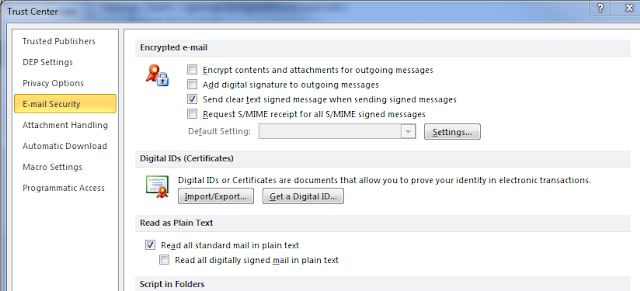
No comments:
Post a Comment
Note: only a member of this blog may post a comment.